How to create the document - File -> New Document
Settings -
- Intent - Print
- A5 page size ( Width = 148mm Height = 210mm)
- Pages - 12
- Start Page - 1
- Facing Pages checked
- Columns - 3
- Gutter - 3mm
- Top - 12mm
- Bottom - 14mm
- Inside - 8mm
- Outside - 8mm
- Bleed - 3mm when printing
- Slug - Printer notes: Spot Colours
To change the amount of columns which appears in a certain page first you must navigate your way to the page you want to change and locate the tab called "Layout" at the top of the program. From here select "Margins + Columns".
This will prompt open a box where you can edit the length of the margins in Milimetres or change the number of columns on that specific page and also the gutter if you want to/ need to do so.
See now how we've changed the three columns we had into just two now. This isn't done for every page though but its handy to know for if you want edit and delete or add more columns to your work over time.

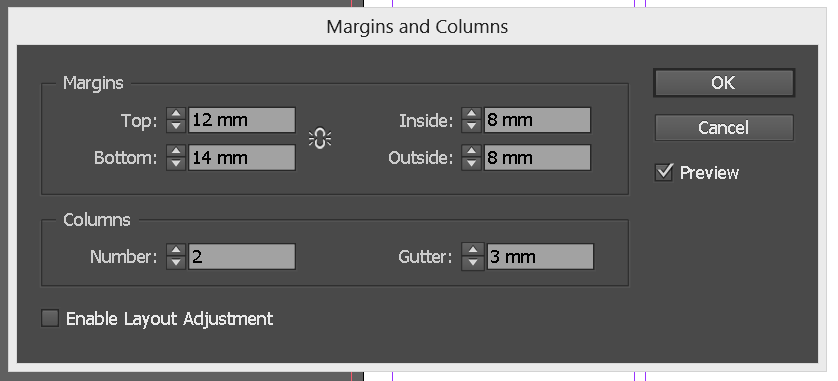

No comments:
Post a Comment