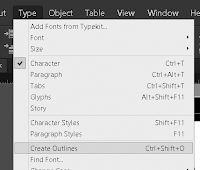
Here is my letter T spread across my page. Fonts which are serif fonts are much better to use for this than sans-serif but what you doesn't really matter completely unless you use a font which imitates such things like brush strokes.
Head over to the type drop down menu on the main tool bar along the top of Indesign, from here make your way down to "create outlines". What this will do is creat an outline around your letter as a path.
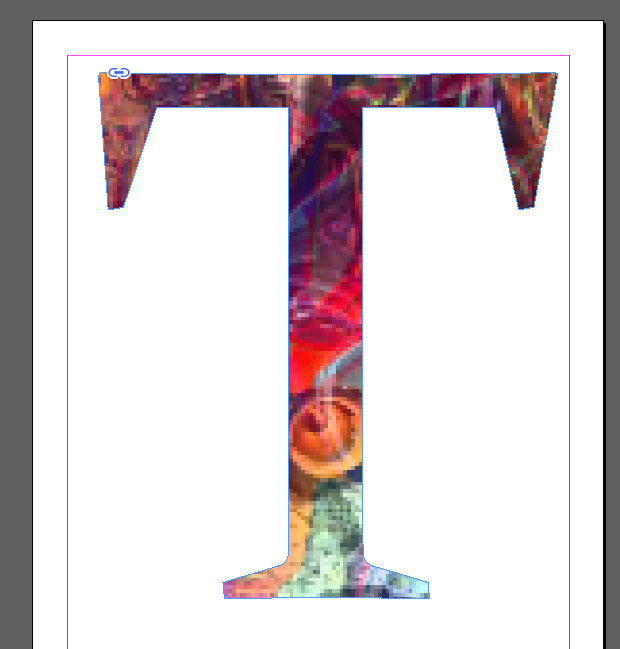 |
| finished product - putting an image into text |
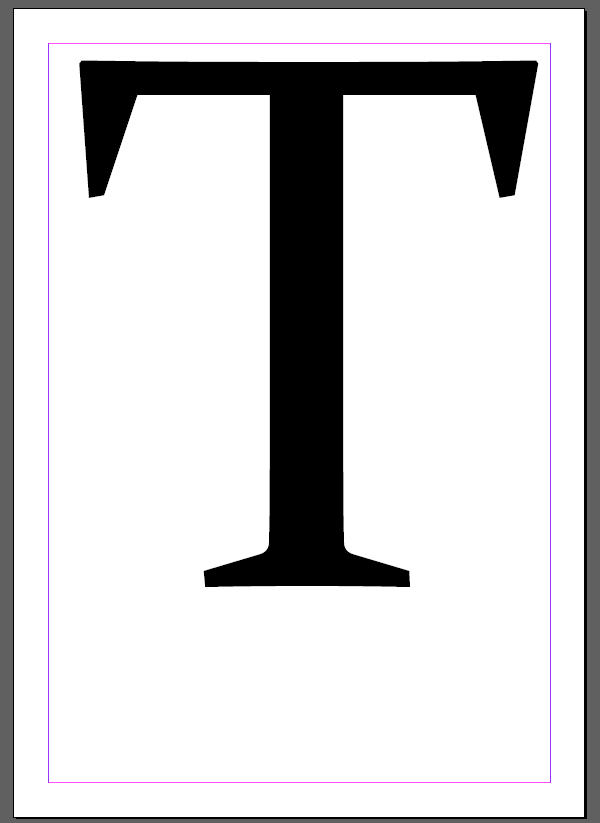
No comments:
Post a Comment